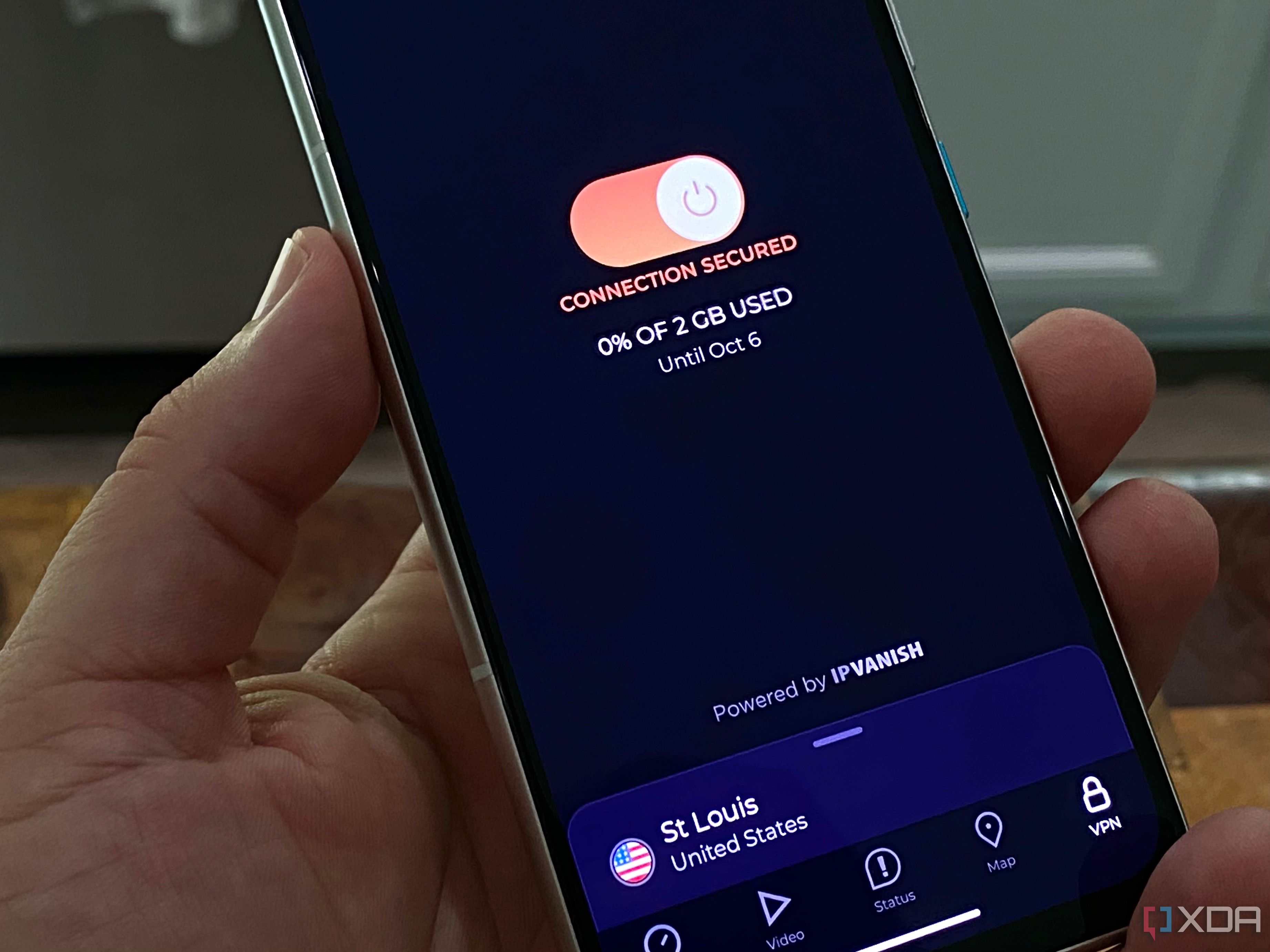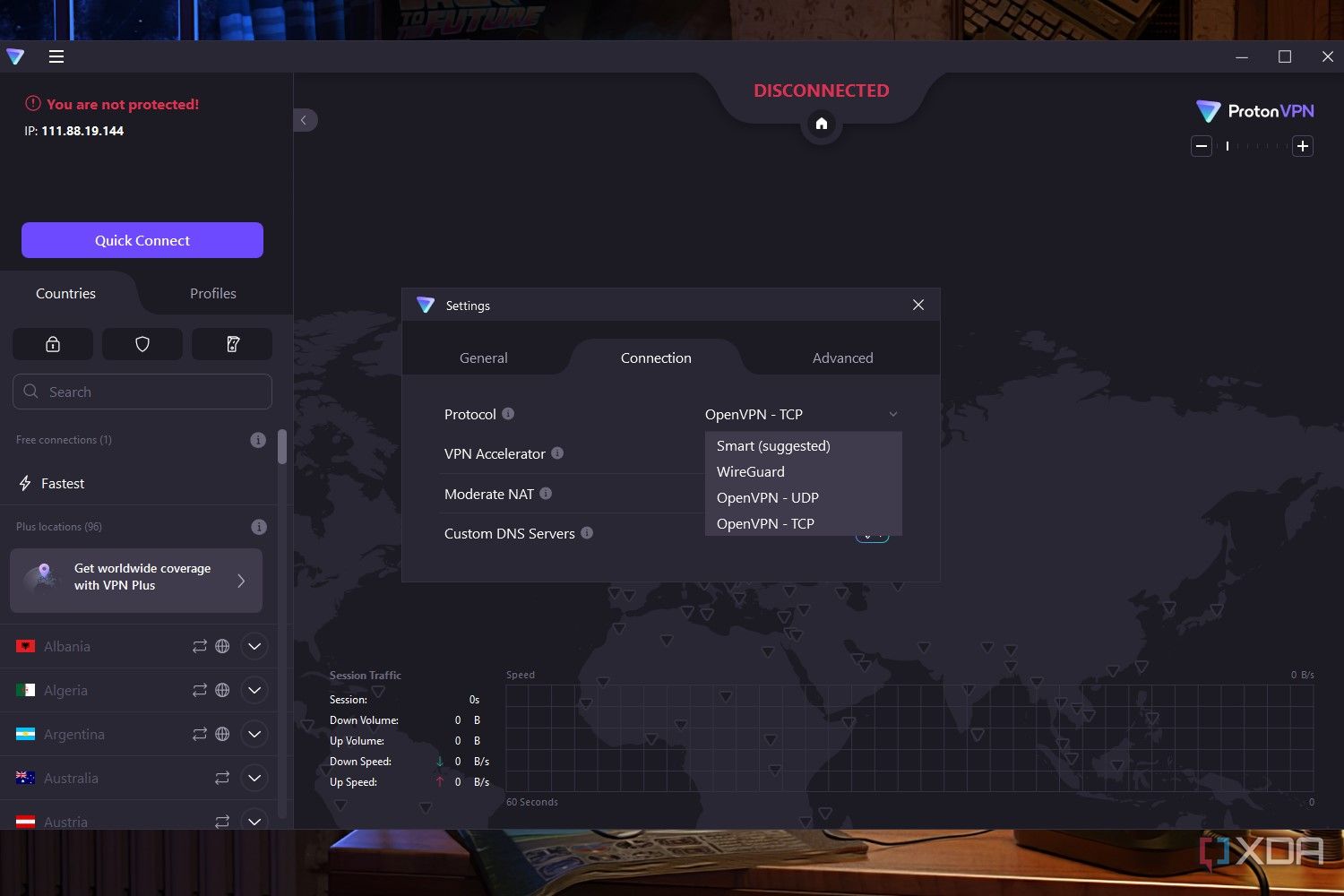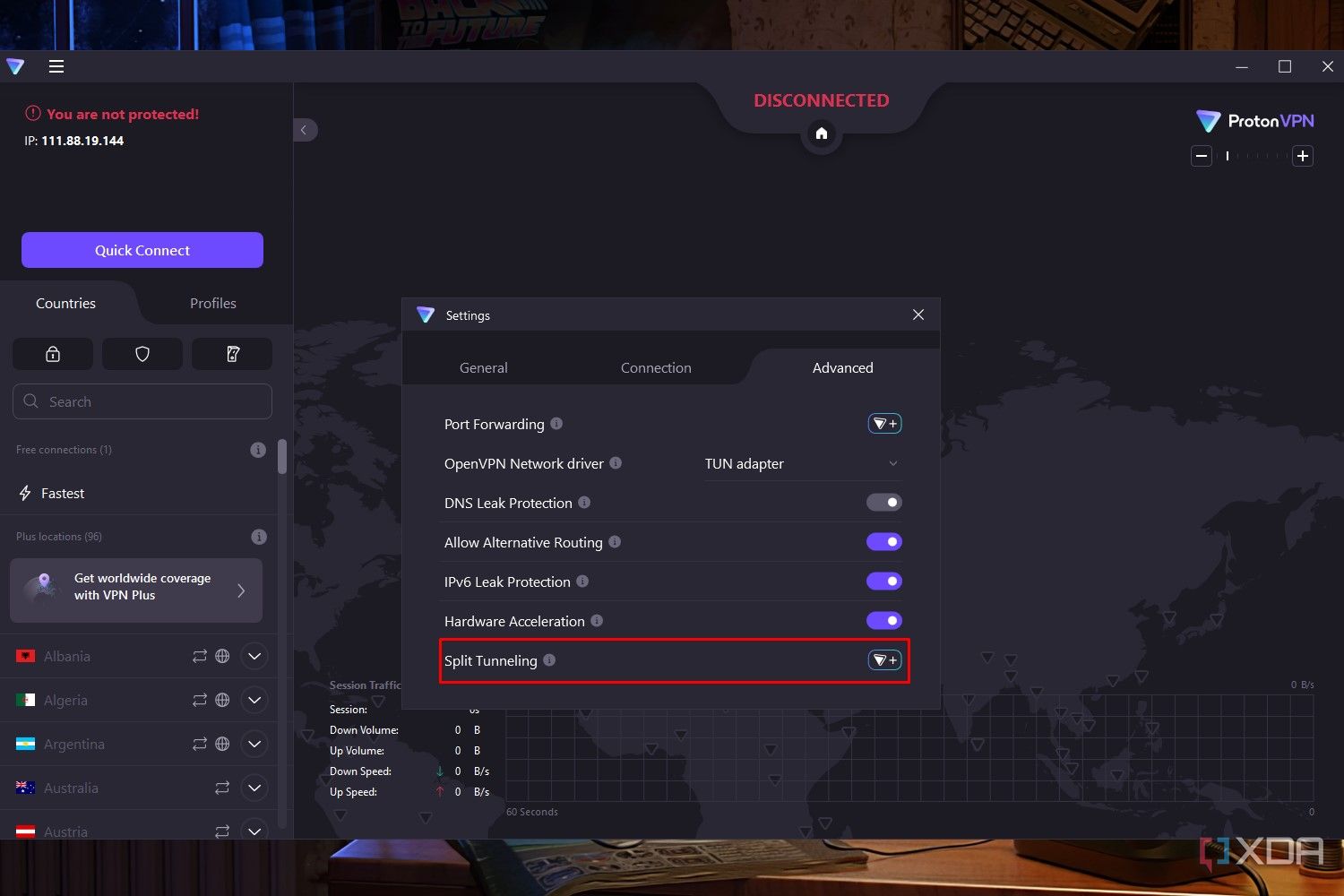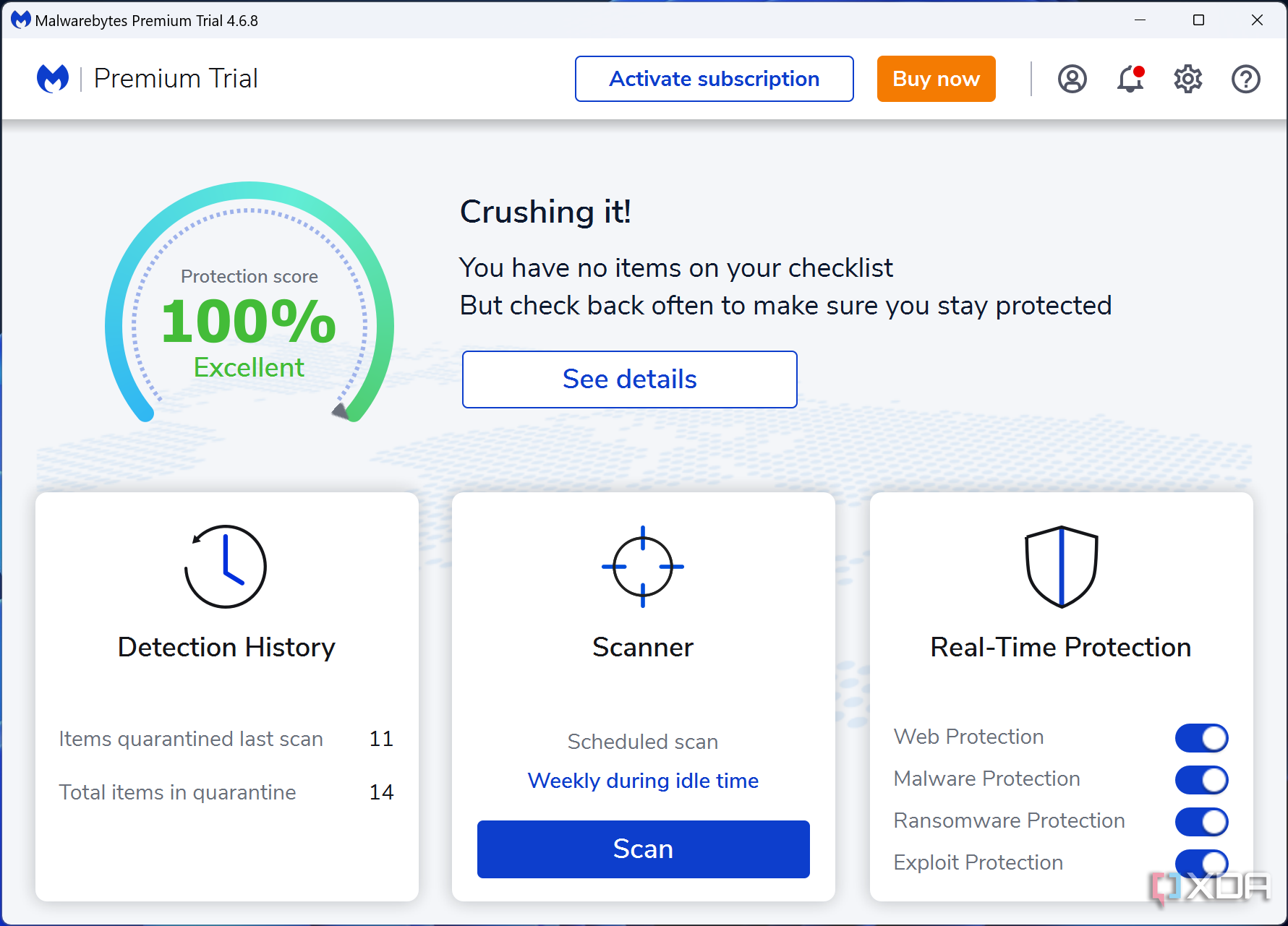Tech
How to improve your internet speed while using a VPN
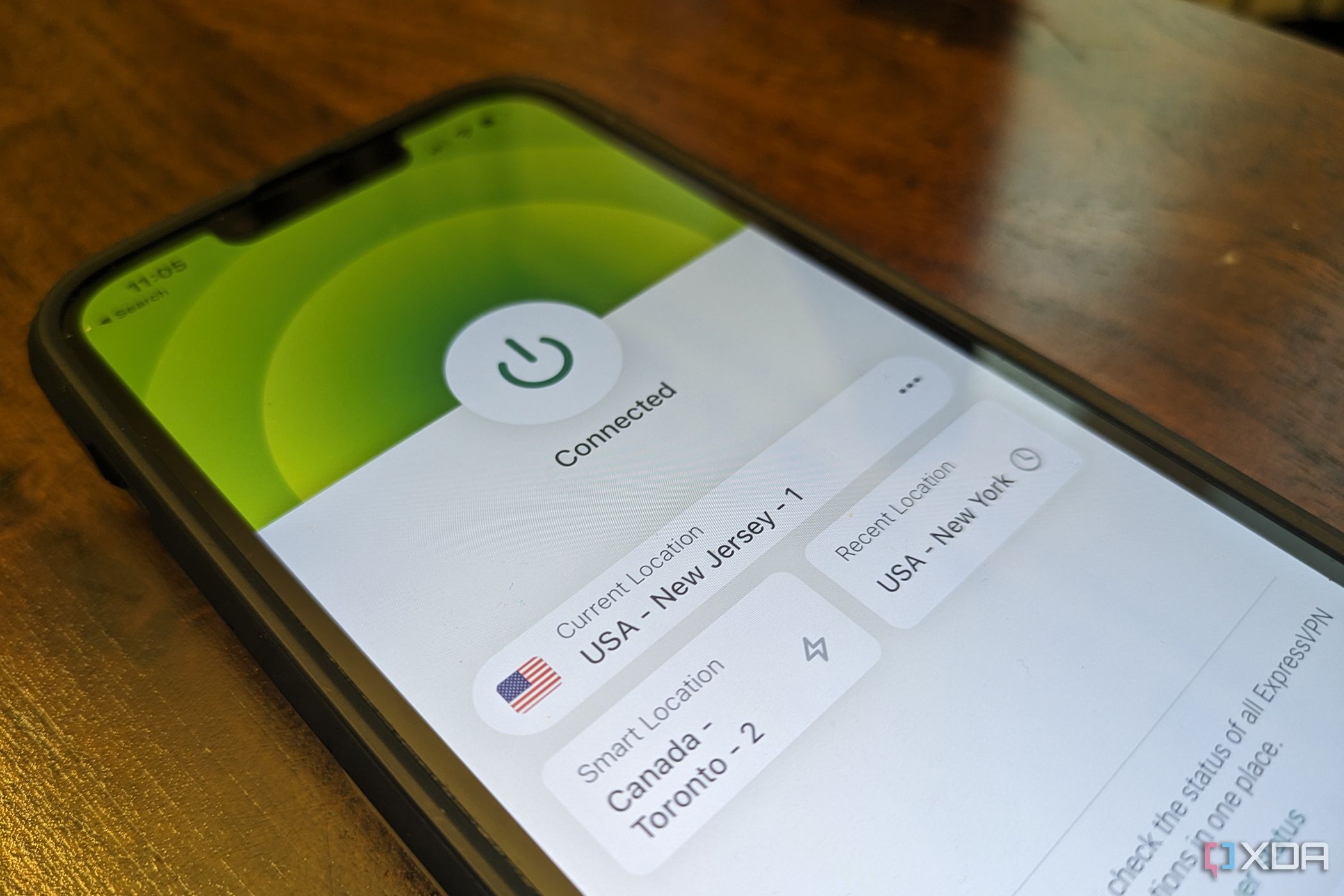
Sometimes, even the best routers can experience slowdowns. Bad internet speeds are common from time to time, but there might be a hidden culprit lurking in the background as the root cause — your VPN. There are a lot of great VPN providers out there, but they sometimes have the consequence of impacting your internet speed. Here are a few ways you can detect and fix the problem.
Related
How to configure a router: Your guide to the most important settings
Looking to set up a new router? These are the most important settings to make the most of it.
First, make sure your VPN is causing the slowdown
A quick speedtest never hurts
Before we get into the fixes, you’ll have to diagnose the problem. First, disable your VPN and run the Speedtest.net tool to get an accurate idea of the baseline speeds. If the speeds you’re getting are close to the speeds indicated by your internet plan, then you know your baseline connection is strong. However, if the opposite is true, it isn’t a VPN issue and you’ll first want to fix your internet speed issues with the VPN disabled.
Keep in mind that you’ll often get slower speeds while using a VPN, but if they’re disastrously bad, we can move on to the fixes below. Here’s a quick reference for you: my internet speeds are usually between 30 to 40Mbps. While using a VPN (Proton), my speeds typically drop to 25 to 30Mbps. That’s within my expected range, but if it was 15Mbps or lower, I’d start troubleshooting things myself.
Finally, make sure that you’re using Ethernet wherever possible. Wi-Fi is generally slower than a wired internet connection, and this can often get worse with a VPN.
Change the server to one that’s close to you
The quickest fix
This technique is the most obvious one, as connecting to a server that’s closer to you will always give you better speeds. This is true for online gaming, and it’s also true for VPNs. A VPN routes your internet traffic via various global servers, and there’s a good chance that your provider has servers that are in your own country. The further the server, the higher the latency. There’s also a chance the current server you’re using is overloaded.
You can find a list of servers in most VPN apps, and even free VPNs give you at least a couple of options. Unfortunately, this only works if you’re using a VPN to try to keep your internet traffic private. If you want to connect to a specific distant server to access content from that location, you only have a couple of options to choose from.
Connect to a different VPN Protocol
A bit more advanced than just changing the server
A VPN protocol is a set of instructions that dictate how your data gets encrypted and transmitted. There are quite a few VPN protocols out there, but most VPN providers will use OpenVPN. It’s an open-source protocol that’s easy to implement, which is exactly why big names like NordVPN rely on it. If your VPN provider uses OpenVPN, you’ll likely be able to switch between the TCP and UDP protocols. Here’s a quick look at the difference between the two:
- UDP: The fastest protocol for OpenVPN. A UDP protocol doesn’t send data packets in a specific order, and it has less data verification. This is why it’s faster, but less stable.
- TDP: TDP is the more stable protocol of the two. It requires multiple data verifications, making it a better choice for stable connections to more remote servers.
Of course, there’s a lot more to it than that, but that’s all you need to know for now. If you’re wondering how to change your VPN protocol, a quick Google search will help. The process will vary depending on your provider. For example, here’s how it works for NordVPN.
Some providers will use newer protocols like IKEv2 and WireGuard, while others might even use proprietary protocols like ExpressVPN’s Lightway. Try all the available options and see if your internet speed improves.
Try the split tunneling feature (if available)
More control over your internet traffic
Split tunneling is a feature that gives you finer control over what traffic is encrypted through the VPN, and what traffic bypasses it. For example, if you’re using a VPN for work, split tunneling will allow you to only encrypt your browser and specific app activity through the VPN. Any other activities, such as online gaming, won’t be affected or encrypted by your VPN at all.
This way, you’re basically restricting excess traffic from hogging up all your bandwidth. Not all VPN providers will have this feature, but you can check with a quick search or by going through the options in the settings. Unfortunately, some VPNs (like Nord) will only allow split-tunneling on a per-app basis, not for specific websites. Still, it’s a feature that’s worth exploring, if available.
ISP and antivirus limitations
Don’t be too quick to blame your VPN provider
There’s a chance that your VPN itself isn’t actually the issue. If optimizing your VPN through the available settings, changing the server, and even restarting your router doesn’t work, your internet service provider might be the culprit. This is especially a problem in countries with surveillance. Yes, your ISP can tell that you’re using a VPN, even if they can’t directly view the traffic.
If you feel like your ISP is throttling your internet while you’re using a VPN, either try changing VPN protocols again or try a different VPN to see how that fares. Worse comes to worst, you might have to call up your ISP and inquire about their throttling practices. Of course, your provider might not be completely transparent.
Finally, there’s also a chance that your Windows antivirus is affecting your internet speeds while using a VPN. While running a Deep Packet Inspection, your antivirus can be quite resource-intensive. Try turning it off and see if that fixes things. If it works, you might want to consider switching to a different antivirus software that won’t affect performance. These days, you don’t necessarily even need third-party antivirus software for Windows.

Related
6 reasons you don’t need third-party antivirus software in 2023
A lot of computers come pre-installed with third-party antivirus software. But you may not need it as an average user.