Tech
How to use iPhone’s iMessage to send auto-transcribing voice messages
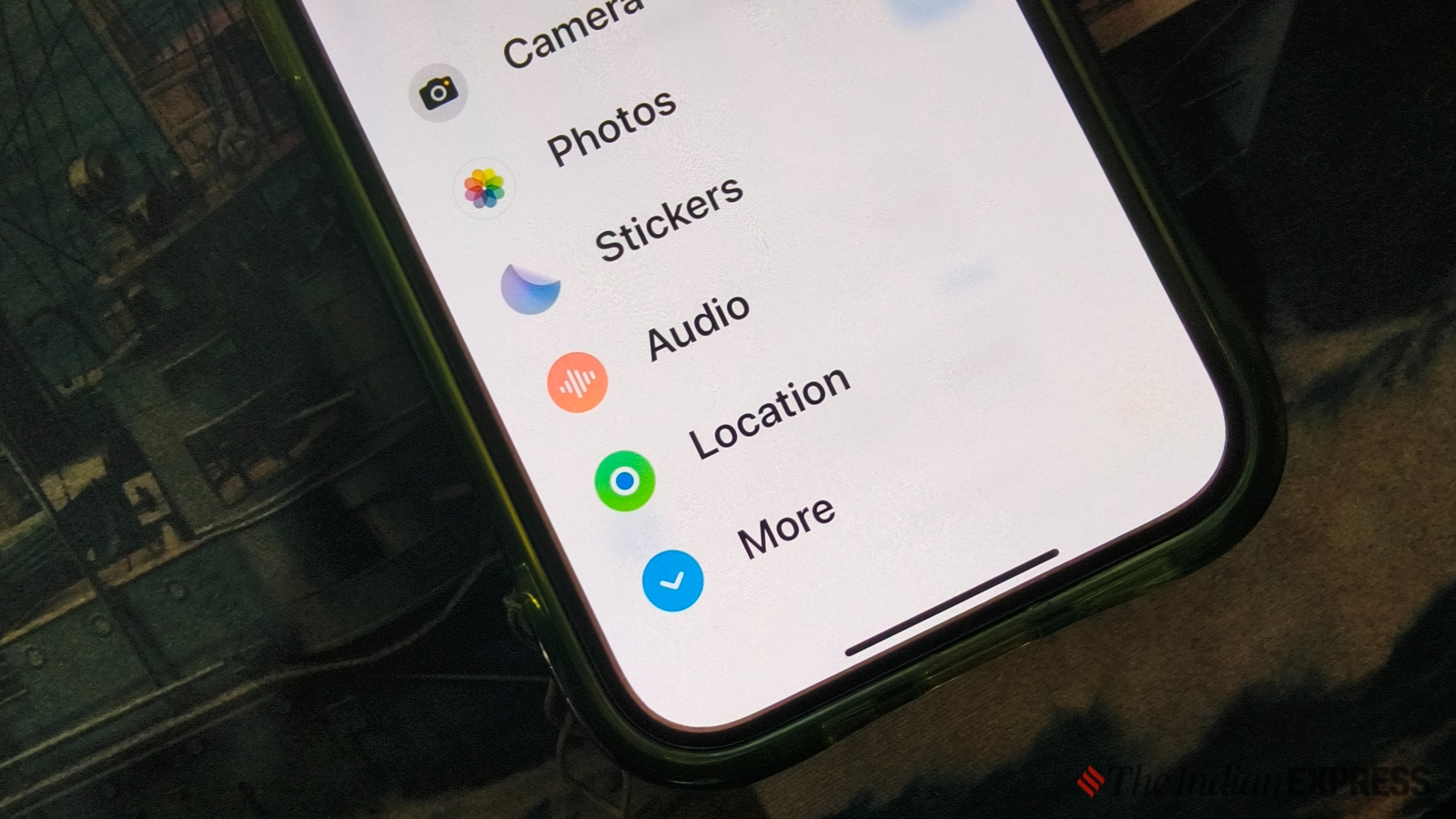
One reason people love their iPhones is iMessage, a feature-rich and free-to-use messaging app that has become one of the most secure and robust platforms available.
With the iOS 17 update, Apple made iMessage even more practical by introducing auto-transcribed voice messages. This feature automatically generates text from voice messages, allowing recipients to read the message if they can’t listen to the audio—particularly useful in situations where playing the audio might be risky.
These voice messages are self-destructive by default, automatically deleting after the recipient listens to them. However, Apple provides an option to keep these messages permanently by selecting the “keep” icon located at the bottom left corner of each audio message.
Currently, audio messages via iMessage can only be sent to other Apple device users. This may change with the iOS 18 update, which is expected to introduce Rich Communication Services (RCS) messaging, making iMessage compatible with Android smartphones.
How to send audio messages on your iPhone:
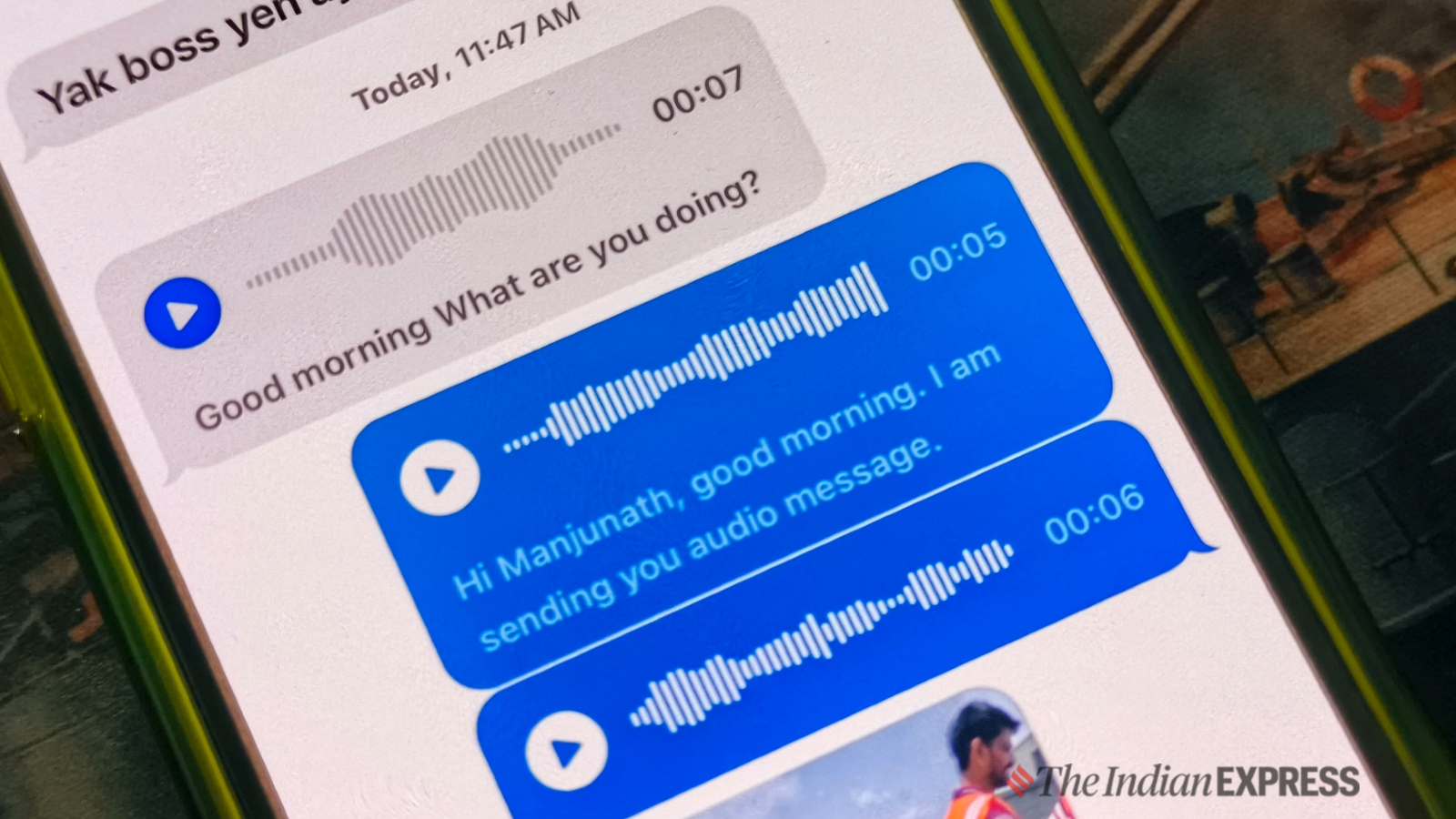
To send a new audio message on an iPhone, open the Messages app, search for the contact you want to send an audio message to, and click on the microphone icon from within the message compose window, then record the desired audio message.
Before sending, you can listen to the message to ensure it has everything you wanted to say. If you’re satisfied, click send. Apple will automatically attach the text transcription of the audio message within a few seconds, depending on the audio length.
Do note that, once sent, there is no option to edit a voice message. However, you can delete the entire audio message if needed.
© IE Online Media Services Pvt Ltd
First uploaded on: 20-06-2024 at 14:14 IST











